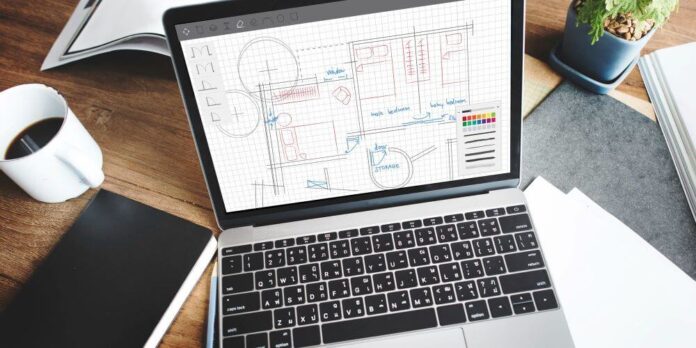You don’t need a design degree—or a pricey creative agency—to create slides that look polished, confident and professional. With a few core design principles, some accessible tools, and a bit of discipline, anyone can elevate their slide decks from amateur to impressive.
Of course, if you’re short on time or looking to take things to the next level, working with powerpoint (PPT) Design Experts can offer that extra edge. But even without design support, there’s plenty you can do to create slick, business-ready presentations on your own.
From fonts and colour to layout, spacing and visuals, this guide walks you through the essentials of smart, professional slide design—without needing to call in a designer.
1. Why Slide Design Still Matters
In a world where attention spans are shorter than ever, how you present your message is just as important as the message itself. A cluttered, chaotic slide deck can dilute your credibility fast—especially if you’re pitching, leading a team update, or reporting to stakeholders.
And it’s not just opinion—it’s neuroscience. Studies show people retain 65% of information when it’s presented visually, compared to only 10% from spoken word alone (appscreenrecorder.com). Well-designed slides don’t just look good—they help your message stick.
2. You Don’t Need Fancy Software or a Design Budget
Let’s dispel the myth: creating professional slides doesn’t require premium software or a freelance designer.
Thanks to user-friendly platforms like PowerPoint, Google Slides and Canva, it’s easier than ever to create clean, cohesive presentations on your own. The real key isn’t in flashy graphics—it’s in applying clarity, consistency and just a touch of restraint.
3. Use Clear, Consistent Typography
Your choice of font says more than you think. It sets the tone and shapes how your message is received.
- Pick a clean, professional font like Calibri, Arial or Montserrat. Avoid anything too stylised or decorative.
- Stick to 1–2 fonts max, and apply them consistently throughout—headings, body text, captions.
- Use consistent sizing across similar elements. For example, keep all headers the same size, and do the same for body text.
It’s like having a dress code for your content—structured, readable and professional.
4. Align Everything with Purpose
Ever seen a slide where nothing quite lines up? It’s distracting—and completely avoidable.
- Use alignment tools and gridlines in your presentation software to line up text, shapes and images precisely.
- Keep margins consistent and avoid floating elements in odd places.
It’s the visual equivalent of a tidy desk: your audience might not consciously notice, but they’ll instinctively feel it’s better.
5. Stick to a Cohesive Colour Scheme
A well-chosen colour palette can elevate your slides; too many clashing colours, and the whole thing falls apart.
- Use 2–3 complementary colours throughout your deck.
- Ensure your text stands out clearly against its background. The UK government’s accessibility standards recommend a contrast ratio of at least 4.5:1 for body text (accessibility.blog.gov.uk).
Tools like Coolors or Adobe Color can help you build palettes that are stylish and accessible.
6. Simplify Your Text
Slides aren’t meant to carry your whole script—they’re there to reinforce what you’re saying.
- Avoid walls of text. Stick to short phrases or bullet points, ideally no more than 5–6 lines per slide.
- Present one idea at a time. It’s far easier for audiences to absorb and keeps your pace clear and intentional.
Think of each slide as a headline, not a full article. Save the detail for your spoken delivery.
7. Use High-Quality, Legal Images
A pixelated photo or awkward clipart can instantly cheapen your message—but the fix is easy.
- Use high-resolution, relevant visuals that support what you’re saying.
- Grab them from royalty-free sites like Unsplash or Pexels so you stay legal and sharp.
If an image doesn’t strengthen your message, leave it out. Clean is always better than cluttered.
8. Embrace White Space
Don’t fear the blank space—use it. White space (also called negative space) is what gives your content breathing room.
- Avoid the temptation to fill every inch of a slide.
- Leave margins around text and visuals to focus attention where it matters most.
Imagine walking into a tidy room versus one piled high with clutter—your slides should offer the same sense of calm and clarity.
9. Establish a Clear Visual Hierarchy
Your audience should know exactly where to look first, next, and last.
- Use font size, weight and colour to create hierarchy—big, bold titles; medium-sized subheadings; regular body text.
- Group related elements together so the structure feels intuitive.
For example, a slide with a bold title, a concise point, and a standout call-to-action creates a natural reading flow—no arrows needed.
10. Use the Right Tools (And Let Them Help)
You don’t need to design every slide from scratch. Plenty of tools do the heavy lifting for you.
- Canva offers beautiful, customisable templates with drag-and-drop simplicity.
- PowerPoint Designer suggests layout ideas based on your content—surprisingly helpful when you’re stuck.
- Google Slides, Beautiful.ai, and Visme also provide templates and automation features.
Pick what works best for your working style—and run with it.
11. Final Checklist: Is Your Deck Ready?
Before you present, run through this quick-fire checklist:
✔️ Fonts are clean and used consistently
✔️ All elements are properly aligned
✔️ Colours work well together and are accessible
✔️ Slides aren’t overloaded with text
✔️ Images are high-quality and copyright-compliant
Tick these off, and your slides will already be a cut above the average.
Wrapping up: It’s All in the Details
Creating professional-looking slides doesn’t require a design genius—just a bit of care, consistency and thought. When your slides look clean, clear and confident, your message gets the attention it deserves.
A good presentation doesn’t shout—it speaks with clarity. And that’s something your audience will remember long after the meeting ends.